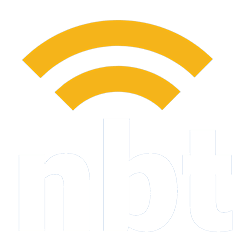Learn how to quickly reset your WordPress password in just a few simple steps. Our guide makes it easy to regain access to your site.
How to Give NBT Admin Permissions for Your Google Business Profile
Learn how to grant admin permissions to NB Technologies for your Google Business Profile with our easy step-by-step guide. Manage your online presence more effectively!NBT Knowledge Base
How to Add a Blog Post to Your WordPress Website Using the Classic Editor Plugin
Master the art of blog creation on WordPress with our simple guide. Learn the essential steps to craft compelling posts using the Classic Editor plugin.
How to Log in to Your WordPress Website
Learn the quick and easy steps to log into your WordPress website. Access your dashboard in a few clicks and start managing your site’s content and settings effortlessly.
Giving NB Technologies Access to Your Facebook Business Page
Discover how to effortlessly give NB Technologies access to your Facebook Business Page with our comprehensive guide. Perfect for streamlining your social media management.
How to Send Files via WeTransfer
Explore our guide on using WeTransfer effectively: Learn best practices for sending files and streamline your digital transfers with ease.
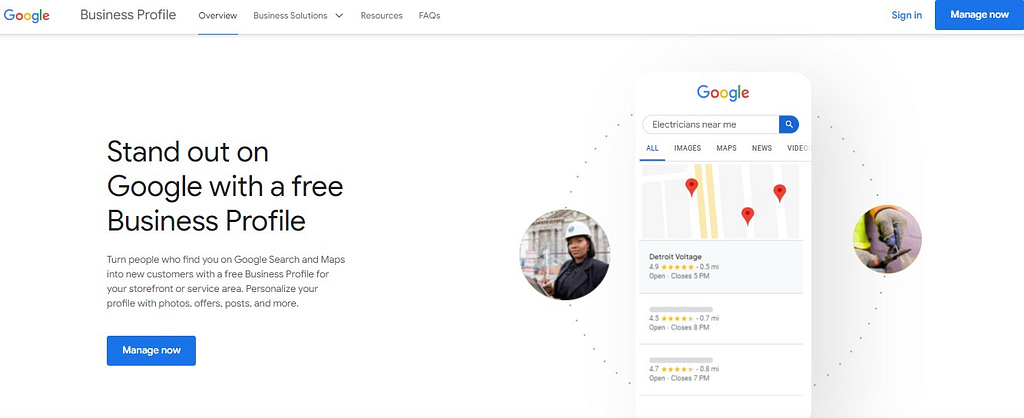
As part of our web design and internet marketing services, we may need access to your Google Business Profile. Here are the steps you need to follow to give NB Technologies admin permissions:
Step-by-Step Guide
- Access Your Business Profile: Go to your Google Business Profile. You can find it by logging into your business’ Google account, here.
- Navigate to Managers: Click on the Menu and then navigate to Business Profile Settings > Managers.
- Add NB Technologies: At the top left, click the “Add” button. In the field that appears, enter the email address: info@nbtechnologies.net.
- Select Access Level: Under the “Access” section, choose either Owner or Manager. Please note: to enable us to provide you with the highest level of service, we recommend choosing “Owner,” which provides the highest level of access.
- Send Invitation: Finally, click the “Invite” button.
If You Own Multiple Businesses
If you own multiple businesses each with a Google Business Profile, the process varies slightly:
- Access Your Business Profiles: Go to your Google Business Profile dashboard to see a list of all your businesses.
- Select the Relevant Business: Click on the business for which you want to grant NBT admin permissions. This will take you to that Business Profile.
- Repeat steps 2-5 for each business.
Having NBT Manage Multiple Business Listings
If you have multiple business listings for us to manage, you’ll need to repeat the above steps for each one. Make sure you are on the correct business profile before sending the invitation. This ensures that NB Technologies gets admin permissions for all of your Google Business Profiles, allowing us to better serve you.
Please contact us once you’ve given us access, so we can confirm the permissions have been set up correctly.
If you encounter any problems or need additional help, don’t hesitate to reach out. We’re here to assist you!
NBT Knowledge Base
How to Reset Your WordPress Website Password
Learn how to quickly reset your WordPress password in just a few simple steps. Our guide makes it easy to regain access to your site.
How to Add a Blog Post to Your WordPress Website Using the Classic Editor Plugin
Master the art of blog creation on WordPress with our simple guide. Learn the essential steps to craft compelling posts using the Classic Editor plugin.
How to Log in to Your WordPress Website
Learn the quick and easy steps to log into your WordPress website. Access your dashboard in a few clicks and start managing your site’s content and settings effortlessly.
Giving NB Technologies Access to Your Facebook Business Page
Discover how to effortlessly give NB Technologies access to your Facebook Business Page with our comprehensive guide. Perfect for streamlining your social media management.
How to Send Files via WeTransfer
Explore our guide on using WeTransfer effectively: Learn best practices for sending files and streamline your digital transfers with ease.