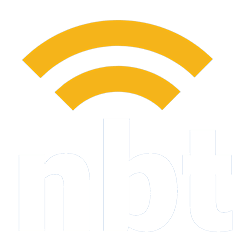Learn how to quickly reset your WordPress password in just a few simple steps. Our guide makes it easy to regain access to your site.
Giving NB Technologies Access to Your Facebook Business Page
Discover how to effortlessly give NB Technologies access to your Facebook Business Page with our comprehensive guide. Perfect for streamlining your social media management.NBT Knowledge Base
How to Add a Blog Post to Your WordPress Website Using the Classic Editor Plugin
Master the art of blog creation on WordPress with our simple guide. Learn the essential steps to craft compelling posts using the Classic Editor plugin.
How to Log in to Your WordPress Website
Learn the quick and easy steps to log into your WordPress website. Access your dashboard in a few clicks and start managing your site’s content and settings effortlessly.
How to Give NBT Admin Permissions for Your Google Business Profile
Learn how to grant admin permissions to NB Technologies for your Google Business Profile with our easy step-by-step guide. Manage your online presence more effectively!
How to Send Files via WeTransfer
Explore our guide on using WeTransfer effectively: Learn best practices for sending files and streamline your digital transfers with ease.
Meta/Facebook’s Business Manager is a tool that allows you to organize and manage your business on Facebook. This guide will walk you through the process of giving NB Technologies access to your Facebook Business Page using Business Manager.
Before you begin, ensure that you have a personal Facebook profile to confirm your identity, as it’s required to create a Business Manager account.
Creating a Business Manager Account
If you already have a Facebook Business Manager Account, please move on to the next section of this tutorial.
Step 1: Go to Business Manager Overview
Open a web browser and navigate to the Business Manager overview page at business.facebook.com/overview.
Step 2: Create an Account
Click on “Create account”.
Step 3: Enter Business Details
Enter a name for your business, your name, work email address, and then click “Next”. Enter your business details and click “Submit”.
Learn more on Facebook, here.
Adding a Page to Your Business Account
If you already have added your Page to your Facebook Business Account, please move on to the next section of this tutorial.
Once your Business Manager account is set up, you can add your Facebook Business Page to it.
Step 1: Go to Business Settings
It looks like a gear icon in your sidebar. Navigate to “Business Settings”.
Step 2: Access the Business Assets Section
In the Business Assets section, click “Accounts”, and then click “Pages”.
Step 3: Add a Page
Click “Add” in the dropdown menu, then select “Add a Page”.
Step 4: Enter Page Details
Enter the Facebook Page name or URL, then click “Add Page”.
Learn more on Facebook, here.
Giving NB Technologies Access to Your Business Page
Once your Business Manager account is set up and your Page has been added, you can give NB Technologies access to your Page.
Note: NBT typically needs access to all of the assets and a role with the most access in order to fulfill our obligations to our clients.
Step 1: Navigate to Partners in Business Settings
Go to “Business Settings”. Below “Users”, click “Partners”.
Step 2: Add NB Technologies as a Partner
Click “+ Add”. Select “Give a partner access to your assets”. Enter the Partner Business ID for NB Technologies, then click “Next”.
Step 3: Assign Assets and Roles
On this screen, you can add partners to multiple assets. Choose a type of asset in the first column. Select the assets you want to add NB Technologies to in the second column. Assign a role for NB Technologies in the third column. Click “Save Changes”.
NB Technologies can now see and manage the assets you’ve assigned to them in Business Manager. Congratulations, you’ve successfully given NB Technologies access to your Facebook Business Page!
Learn more on Facebook, here.
NBT Knowledge Base
How to Reset Your WordPress Website Password
Learn how to quickly reset your WordPress password in just a few simple steps. Our guide makes it easy to regain access to your site.
How to Add a Blog Post to Your WordPress Website Using the Classic Editor Plugin
Master the art of blog creation on WordPress with our simple guide. Learn the essential steps to craft compelling posts using the Classic Editor plugin.
How to Log in to Your WordPress Website
Learn the quick and easy steps to log into your WordPress website. Access your dashboard in a few clicks and start managing your site’s content and settings effortlessly.
How to Give NBT Admin Permissions for Your Google Business Profile
Learn how to grant admin permissions to NB Technologies for your Google Business Profile with our easy step-by-step guide. Manage your online presence more effectively!
How to Send Files via WeTransfer
Explore our guide on using WeTransfer effectively: Learn best practices for sending files and streamline your digital transfers with ease.