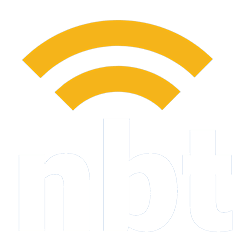Learn how to quickly reset your WordPress password in just a few simple steps. Our guide makes it easy to regain access to your site.
How to Log in to Your WordPress Website
Learn the quick and easy steps to log into your WordPress website. Access your dashboard in a few clicks and start managing your site's content and settings effortlessly.NBT Knowledge Base
How to Add a Blog Post to Your WordPress Website Using the Classic Editor Plugin
Master the art of blog creation on WordPress with our simple guide. Learn the essential steps to craft compelling posts using the Classic Editor plugin.
Giving NB Technologies Access to Your Facebook Business Page
Discover how to effortlessly give NB Technologies access to your Facebook Business Page with our comprehensive guide. Perfect for streamlining your social media management.
How to Give NBT Admin Permissions for Your Google Business Profile
Learn how to grant admin permissions to NB Technologies for your Google Business Profile with our easy step-by-step guide. Manage your online presence more effectively!
How to Send Files via WeTransfer
Explore our guide on using WeTransfer effectively: Learn best practices for sending files and streamline your digital transfers with ease.
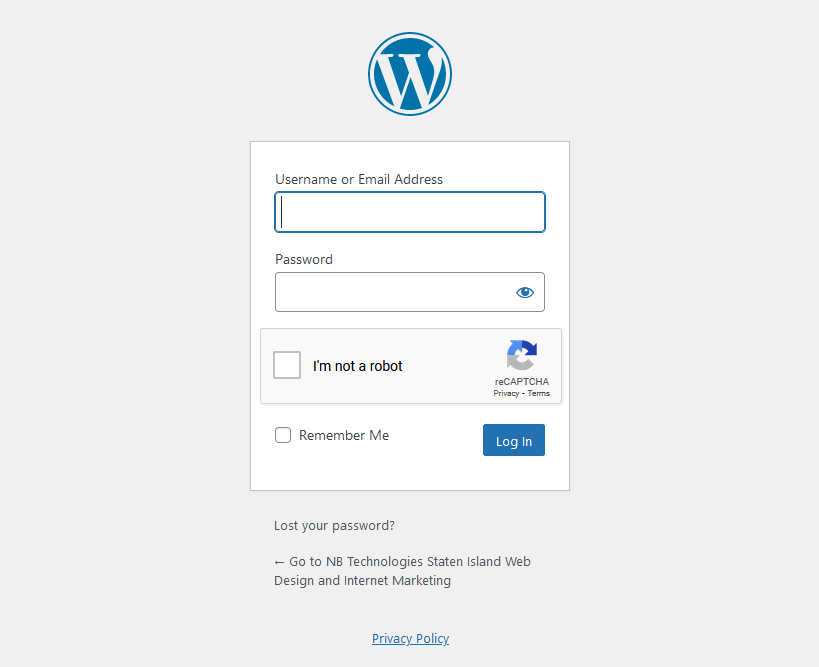
Logging into a WordPress website is a straightforward process that can be completed in just a few simple steps. With the login credentials, you can easily access your website’s dashboard and begin managing your content and settings.
Step 1: Go to the Login Page of Your WordPress Website
Open your web browser and go to the login page of your WordPress website. The login page is typically located at http://yourdomain.com/wp-admin or http://yourdomain.com/wp-login.php
Step 2: Enter Your Username or Email Address
Enter your username or email address associated with your WordPress account in the “Username or Email Address” field.
Step 3: Enter Your Password
Enter your password in the “Password” field. If you have forgotten your password, click on the “Lost your password?” link and follow the instructions to reset it.
Step 4: Remember Me Option
Check the “Remember Me” checkbox if you want your web browser to remember your login credentials for future logins.
Step 5: Click the “Log In” Button
Click the “Log In” button to log in to your WordPress website. If you have entered your login credentials correctly, you will be directed to the WordPress dashboard.
Step 6: Navigate the WordPress Dashboard
Once you are logged in, you can manage your website by navigating through the WordPress dashboard. From the dashboard, you can add or edit pages, posts, menus, plugins, and more.
That’s it! You have successfully logged into your WordPress website.
NBT Knowledge Base
How to Reset Your WordPress Website Password
Learn how to quickly reset your WordPress password in just a few simple steps. Our guide makes it easy to regain access to your site.
How to Add a Blog Post to Your WordPress Website Using the Classic Editor Plugin
Master the art of blog creation on WordPress with our simple guide. Learn the essential steps to craft compelling posts using the Classic Editor plugin.
Giving NB Technologies Access to Your Facebook Business Page
Discover how to effortlessly give NB Technologies access to your Facebook Business Page with our comprehensive guide. Perfect for streamlining your social media management.
How to Give NBT Admin Permissions for Your Google Business Profile
Learn how to grant admin permissions to NB Technologies for your Google Business Profile with our easy step-by-step guide. Manage your online presence more effectively!
How to Send Files via WeTransfer
Explore our guide on using WeTransfer effectively: Learn best practices for sending files and streamline your digital transfers with ease.