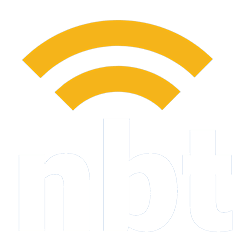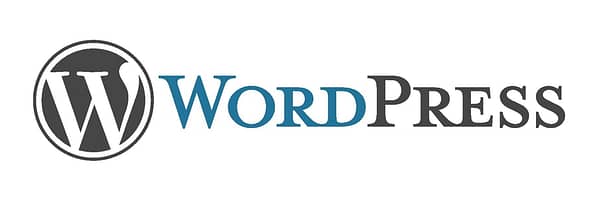Welcome to WordPress!
WordPress is one of the most popular content management system on the internet today. With a variety of ways to customize the appearance, functionality, and other aspects of your website, WordPress enables you to build and operate everything the way that you want to. With such a myriad of options, WordPress can initially be confusing to new and returning users alike. If you’re new to WordPress, or just trying to brush up on your skills after the training session with NB Technologies, this guide has everything you need to be a WordPress pro.
Welcome to Your Dashboard
The WordPress dashboard is where you can access all of the features, settings, appearance options, and basically everything else you can use to customize, and operate your website. This guide will show you around the WordPress dashboard, indicating what most features are as well as where they can be found.
Your First Post & Posting to your WordPress Site
Posting to your website is the easiest way to reach your audience with information, news, updates, and anything else. Mastering posts on WordPress will allow you to create a dialogue with your readers and keep them informed on what you believe they should know. This guide will show you the basics of posting, from beginning to end.
Sticky Posts
Sticky posts are posts that do not get moved down when you post new content to your website. A sticky post will remain at the top of the blog part of your website for as long as you would like it to. Sticky posts are a great way to keep new and relevant information from getting buried on your site.
http://www.youtube.com/watch?v=Cv43DwIAcJ4
Pages vs Posts
Pages and posts are very similar to one another, but they each have their own uses, advantages, and disadvantages. This guide will show you the difference between a page and a post, the functions of both pages and posts, and suggests when to use a page, and when to use a post.
Editing Pages and Posts
After you have created your first post, or first page, it is a good idea to familiarize yourself with editing them. Editing a post or page will allow you to update, correct, or add any information to the existing content you have already posted. This guide will show you how to edit posts and pages that you have already created.
http://www.youtube.com/watch?v=QuX9cwfNKYo
Formatting Your Pages and Posts
After getting down the basics to publishing and editing your posts and pages, it is a good idea to familiarize yourself with ways that you can format the copy, or text, in the body of either your post or page. By learning to format your posts and pages in different ways, you can design your content to be more visually appealing, easier to read, or some combination of the two.
Italic, Bold, and Colored Fonts
This guide will show you how to change the text of your post or page to a different color or an italic or bold style.
Quoting
Quoting is useful for highlighting a blocks of text within your post or page. You can use quote boxes to signify important information, quotes from speakers, or highlight particularly useful information. This guide will show you the basics to quoting on WordPress.
Bulleted Lists & Numbered Lists
Bulleted and numbered lists are great ways to prioritize information by organizing it in order of importance, or a good way to call attention to key points within the copy of your post or page.
http://www.youtube.com/watch?v=TGSazU7tO-w
The Kitchen Sink & Other Formatting Options
This guide will introduce you to the ‘kitchen sink’, or the more advanced WordPress formatting options, such as headers, font size, and other useful tools to further customize the text on your posts or pages.
http://www.youtube.com/watch?v=N7Bu8CN8zeg
Images and You
Hosting or embedding images in your post or page is a great way to liven up your website, call attention to a particular aspect of a story, make your post or page more visibly appealing, as well as break up longer blocks of texts. Learning how to successfully use, manipulate, edit, and format images on your WordPress will give your site a better feel.
Adding Images
This guide will show you how to add images to a post or page.
http://www.youtube.com/watch?v=5H47LCKbk8U
Formatting Your Images
Formatting the images to appear the way you would like them to appear to your viewer is one of the tools of WordPress that will allow you to customize your site to your hearts content.
Featured Images
Featured images are images that accompany the blurb of your blog post or article. Featured images are a great way to draw the reader to an important story, news update, or anything else that could use a visual to emphasize what you would like to. This guide will show you how to insert, or set, a featured image.
http://www.youtube.com/watch?v=BqdL2AUV-yo
Embedding
Embedding is simply taking content, like a video from YouTube, or a photo from Instagram, and featuring or incorporating it onto your website so that it is viewable to the reader without them having to leave your page or open another browser window to see the content.
Importing Text From Microsoft Word
Microsoft Word is one of the most popular text editing tools around today. If you are using Microsoft Word to draft your posts, or any content in general, then this guide will show you how to import your text without problem or fail.
http://www.youtube.com/watch?v=y8XxgOV6SG0
Importing PDF Files
PDF stands for portable document format and is a file type that includes text, graphics, images, and anything else, all displayed and read as one document. Uploading PDF’s to your WordPress site could allow you to save time on re-typing all of the information, or re-creating graphics, that you wish to use on your site.
YouTube
YouTube is a video-sharing website, created in February 2005 where users can upload, view and share videos. Embedding YouTube videos in your WordPress is a great way to add visual or supplementary information, as well as create a more dynamic post or page.
Twitter was created in March 2006, and is a social networking site that allows its users to send and read ‘tweets’, messages limited to 140 characters in length. Twitter is now one of the ten most visited websites, and has shown its ready to join the big boys when it recently announced their IPO. Note: the content that you wish to embed from Twitter MUST have its visibility settings on public, otherwise viewers to your site will see a message telling them that the content you have embedded is private, and therefore unviewable.
http://www.youtube.com/watch?v=Ad12DN67SfY
Facebook, created in 2003, is currently the most widely used social media platform. Facebook overtook its social media predecessor, Myspace, in popularity by 2008 and cleared over a billion registered users, or roughly one-sixth of the entire world’s population, by around this time last year. Facebook has become ingrained in our collective consciousness, and is going to be around for much longer than any other social media website that preceded it. That being said, it is probably a good idea to familiarize yourself with embedding from Facebook into WordPress.
Instagram is one of the fastest growing social media platforms, with a user base of over 100 million people as of March this year. Instagram stands out from its other social media counterparts in that it is dedicated exclusively to photography, allowing its users to only upload images from their mobile phones. Members can interact by following people with similar interests, or commenting or liking photos they find interesting.
http://www.youtube.com/watch?v=KD8P24eQzRc
Tags & Categories
Using tags and Categories for your WordPress posts enables you to organize information and help the reader find the type of content they are looking for. There are differences between the two, as well as different means to effectively use both. Here is a quick guide to understanding categories and tags on WordPress.